 |
|
 Apr 05, 2006, 05:11 PM // 17:11
Apr 05, 2006, 05:11 PM // 17:11
|
#1 |
|
Forge Runner
Join Date: Jan 2006
Guild: DDC
Profession: W/Mo
|
i posted my first WTS list with pictures, but it took me awhile to put together. I put each one in Paint, cut out the weapon part, wrote in the number and saved, then uploaded to photobucket, then copied and pasted the IMG to the thread individually. is there a way to get em all in one picture, or an easier way?
|

|

|
 Apr 05, 2006, 05:20 PM // 17:20
Apr 05, 2006, 05:20 PM // 17:20
|
#2 |
|
Site Contributor
Join Date: Sep 2005
Location: 38°16′ N 140°52′ E
Profession: Mo/Me
|
Solution 1: Open multiple copies of mspaint.exe. Leave mspaint #1 with a blank canvas. Open .bmp files in \Guild Wars\Screens\ in the second, third, fourth running copies of mspaint. Cut/paste into mspaint window with blank canvas and arrange them.
Solution 2: Use Paint.NET or GIMP. Create new file. Open multiple .bmp files to copy bits and pieces from. Cut/paste into empty canvas. |

|

|
 Apr 05, 2006, 06:29 PM // 18:29
Apr 05, 2006, 06:29 PM // 18:29
|
#3 |
|
Forge Runner
Join Date: Jan 2006
Guild: DDC
Profession: W/Mo
|
tyvm, i tried copying and pasting like solution one before, and it didnt work... now i just realized it just doesnt work by right clicking to paste on empty paint, i have to manually go up and scroll to paste from the Edit tab. which is fine, long as i can get em onto one paint/picture. sometimes we learn the answer just telling problem to someone else, lol. :-)
|

|

|
 Apr 07, 2006, 04:11 PM // 16:11
Apr 07, 2006, 04:11 PM // 16:11
|
#4 |
|
Forge Runner
Join Date: Jan 2006
Guild: DDC
Profession: W/Mo
|
well, i got my page how i wanted it, then uploaded to photobucket, but now its soo small and unreadable... can someone please tell me how to make it big and readable? i didnt see any options in photobucket (after it was loaded, or is there an option if i try to re-load em), and i didnt find one in MS Paint. please help, ty in advance
|

|

|
 Apr 07, 2006, 08:09 PM // 20:09
Apr 07, 2006, 08:09 PM // 20:09
|
#5 |
|
Jungle Guide
Join Date: Feb 2005
Location: Canucklehead BC, Canada
Guild: Advanced Necro Undead Society
|
can you post the link to your image so we can refer to it while we see what your talking about? Also how did you save the file?
Your initial canvas should be large, you copy each image on and work it how you want it. |

|

|
 Apr 07, 2006, 09:49 PM // 21:49
Apr 07, 2006, 09:49 PM // 21:49
|
#6 | |
|
Furnace Stoker
Join Date: Jul 2005
Location: near SF, CA
|
Quote:
|
|

|

|
 Apr 07, 2006, 11:19 PM // 23:19
Apr 07, 2006, 11:19 PM // 23:19
|
#7 |
|
Forge Runner
Join Date: Jan 2006
Guild: DDC
Profession: W/Mo
|
yep, photobucket auto shrinks it... largening the original canvas doesnt make a difference, only makes the bitmap file even bigger.... i tried saving as JPEG instead of BMP, and since the file size is real small now, it shows up on photobucket the correct size, but not the quality is so bad and blurred that you cant read it! lol... examples below, BMP vs JPG and also links
http://i32.photobucket.com/albums/d1...a/Sale11-9.jpg http://i32.photobucket.com/albums/d1...sale110-18.jpg http://s32.photobucket.com/albums/d15/skreetpreacha/? Last edited by skreet preacha; Apr 07, 2006 at 11:40 PM // 23:40.. |

|

|
 Apr 07, 2006, 11:37 PM // 23:37
Apr 07, 2006, 11:37 PM // 23:37
|
#8 |
|
Forge Runner
Join Date: Jan 2006
Guild: DDC
Profession: W/Mo
|
whats wierd now, is that when i make canvas bigger in paint, and cut and paste the two pictures together in one paint, saving before and after each as JPG's, when i upload to Photobucket, it still only carries the original portion of the picture, as shown in the last picture above (which looks exactly the same as the one above it, but is supposed to contain items 1-9... and yes, i'm sure i uploaded the right one, lol, i tried half a dozen times... and yes, its saved on my computer correctly with 1-18, but photobucket only loads 10-18) arggg!!! frustrating!
|

|

|
 Apr 08, 2006, 01:33 AM // 01:33
Apr 08, 2006, 01:33 AM // 01:33
|
#9 |
|
Furnace Stoker
Join Date: Jul 2005
Location: near SF, CA
|
Quality goes down as you increase JPG compression. Unfortunately, MS-Paint has a default JPG compression rate of somewhere in the 80% quality range, so the image really suffers unless you have 3rd party image converters available.
The two large images you linked in the last post have the same URL, which is why they look identical (they're the same source, lol). If you update a picture in Photobucket, the changes won't appear on your current web page until you hit the refresh/reload current page button. When you get extra white canvas in the saved photo, you can use MS Paint to crop off the extra space by using these steps: 1 - In MS Paint, use the select tool to highlight the picture area you want saved, hit Ctrl-C 2 - Go to MS Paint File->New 3 - Go to Image->Attributes. Set both width and height to 1 pixel each. Click OK. 4 - Hit Ctrl-V to paste the old image to the new canvas. The canvas will auto-size to accomodate the pasted material. 5 - save the new file. You must delete the old file from Photobucket and save the new file with the same name. Hit the page refresh/reload button as well. |

|

|
 Apr 08, 2006, 02:21 AM // 02:21
Apr 08, 2006, 02:21 AM // 02:21
|
#10 |
|
Forge Runner
Join Date: Jan 2006
Guild: DDC
Profession: W/Mo
|
aahhh, this makes NOOO sense!!!!
lol, i did what you said about cutting off the white edges, cool, and i went back to one with the BMP format, then uploaded to photobucket several times, and each time, its now saying its a JPG. hmm, i didnt remember photobucket auto converting it to JPG, maybe it always does and i never noticed.... ANYHOO, that just brings me back to square one, its so tiny, you cant read the stats... also, it has the same URL on the 2 photos becuz it has the same file name, one was uploaded before and another after making the changes to it... So, lets just started from square zero, lol, how can u upload screenshots into a thread like this? legibly anyway. |

|

|
 Apr 08, 2006, 10:46 AM // 10:46
Apr 08, 2006, 10:46 AM // 10:46
|
#11 | |
|
Furnace Stoker
Join Date: Jul 2005
Location: near SF, CA
|
Quote:
The images should already be in JPG format before you upload them to Photobucket. MS Paint can save in .JPG format if you use File->Save As, then select JPG from the drop-down. Are you saving it as a true JPG file, or are you simply renaming the file with a .JPG extension? Last edited by lord_shar; Apr 08, 2006 at 10:52 AM // 10:52.. |
|

|

|
 Apr 08, 2006, 04:02 PM // 16:02
Apr 08, 2006, 04:02 PM // 16:02
|
#12 |
|
Forge Runner
Join Date: Jan 2006
Guild: DDC
Profession: W/Mo
|
shar, yes, when i saved in the JPEG format in Paint, again, thats when if i post it to photobucket, it shows up big enough (becuz the file size isnt big, photobucket doesnt have to make it small), but it shows up very blurry and unreadable....anyhoo, i think i just found the solution.... Imageshack.us ftw! :-)
http://img463.imageshack.us/my.php?image=sale1190ur.jpg |

|

|
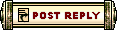 |
|
«
Previous Thread
|
Next Thread
»
| Thread Tools | |
| Display Modes | |
|
|
All times are GMT. The time now is 03:49 PM // 15:49.





 Linear Mode
Linear Mode


